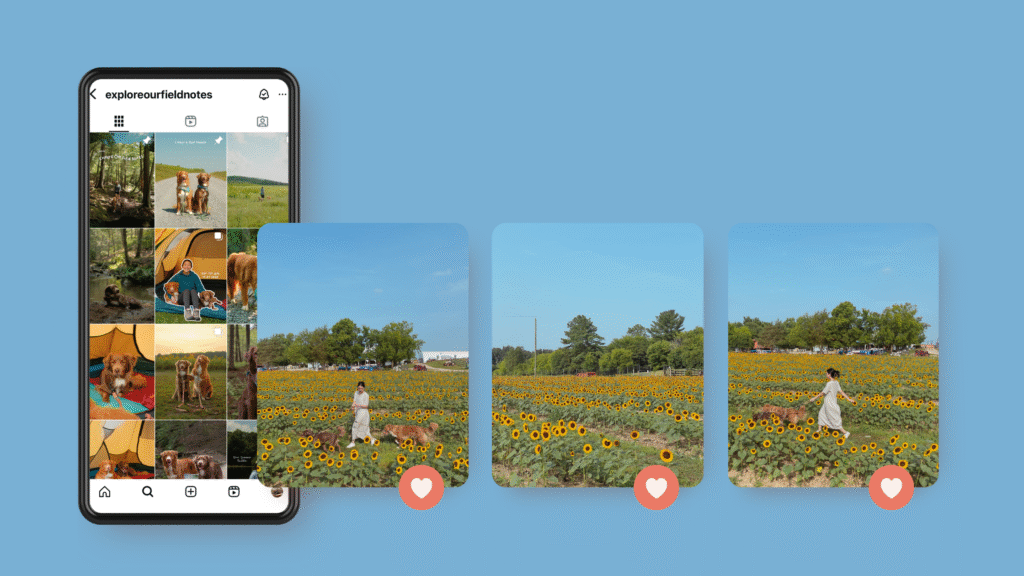Set Up Your File Correctly
To create a seamless instagram carousel in Canva, create a new design using the Instagram Post (4:5).
To add seamless slides, click the dropdown arrow next to the “add page” button. Select “more” to choose the “custom size” option.
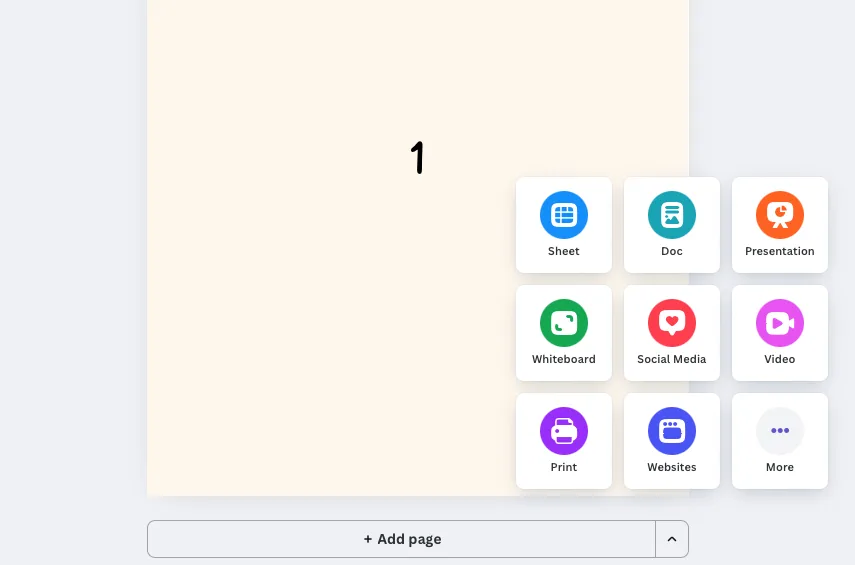
Enter 2160 x 1350 px and click “Create New Page”.
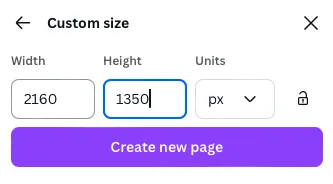
Why 2160 x 1350px? The trick is to multiply the width by the number of slides you want your carousel to be. For a 2 slide carousel, you multiply 1080 x 2 = 2160px to get the full width of your seamless carousel slides. For seamless slides with videos, I don’t recommend more than 2 slides.
You should now have 2 pages with differing sizes.
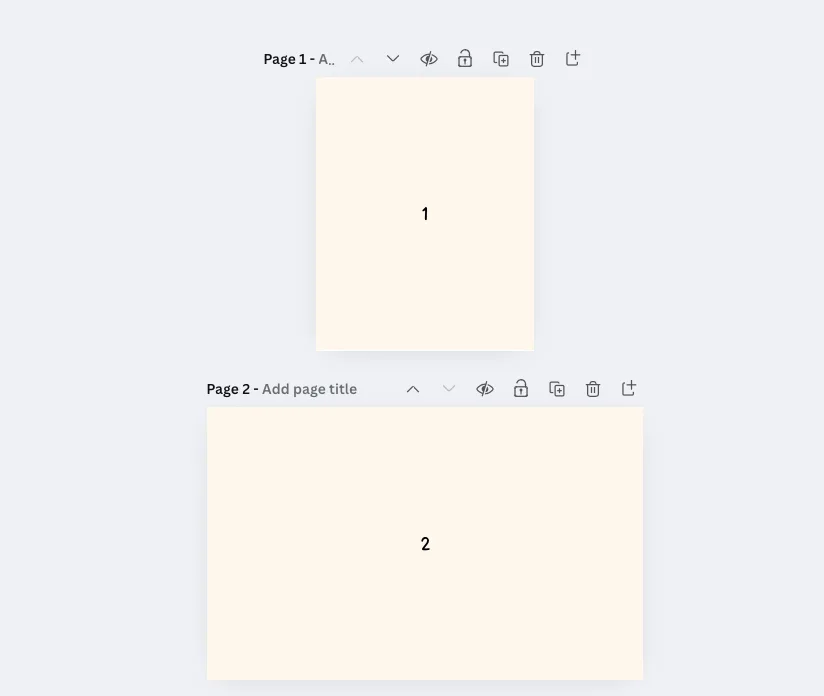
Turn on Guides & Rulers
On the page you created, turn on guides and rules (File > Settings > Add Guides).

Select “Custom” option and enter 2 columns with 0px gap and 0px margin.
A purple guide will appear, splitting the page into 2 carousel slides.
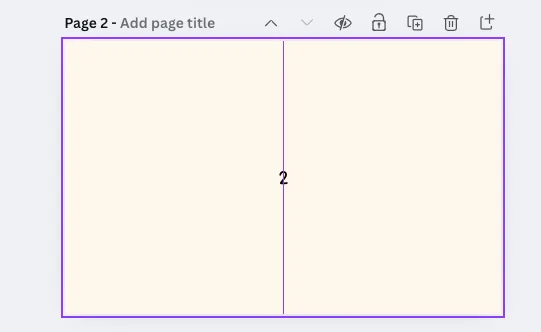
Get Creative (The Fun Part)
Now you can add a photo background and position it so it spans both slides or use elements to make subtle overlaps! Here are some of my personal tips:
- When adding video or moving elements, do not stretch them across the two slides. Make sure the whole video is on either side.
- I’ve noticed adding a video degrades photo quality when exporting. If you want to display high quality photos, I don’t recommend adding video elements to the same slide.
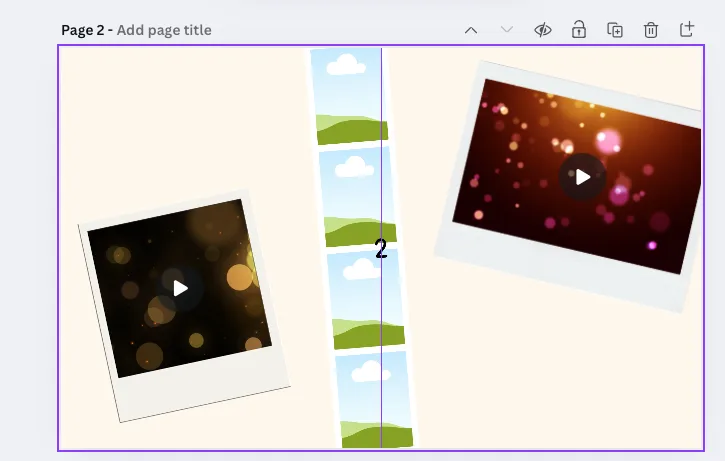
Export the Right Way
You will need to export each page separately. This step is a bit tedious but Canva doesn’t have a way to export multiple file types (mp4 vs jpg) in one download.
Select “share” and “download”. Use the “File Type” and “Select Pages” drop downs to export each page.
- For pages with no animations/videos, make sure the file type is jpg
- For pages with animation/videos, make sure the file type is mp4 video
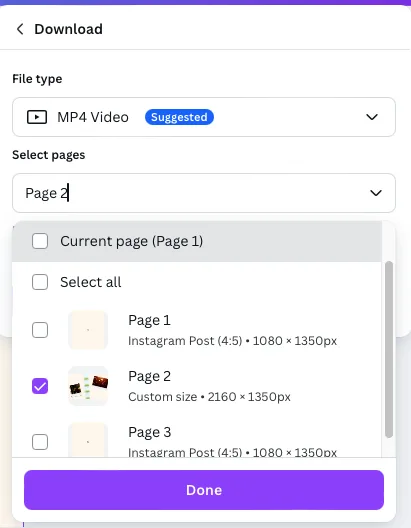
Crop the Seamless Video Slides
This step assumes you have your files downloaded on your phone.
First, you’ll want to duplicate the seamless carousel video.
Using crop, resize the carousel video to 4:5 ratio and drag the video so the left side lines up.
Do the same for the duplicated video but line up the right side this time.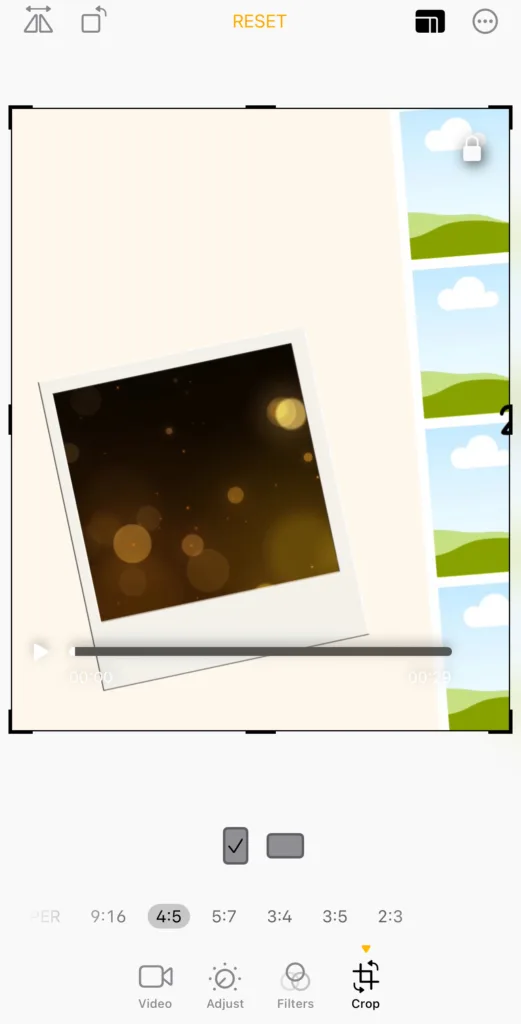
Start Posting Your Seamless Instagram Carousels
Seamless Instagram carousels take a little more effort than a standard post but the payoff is worth it. They’re visually engaging, stop the scroll, and give your audience a reason to swipe through every slide.
This method has been a game-changer for my own Instagram content, especially when I turn trip recaps, gear lists, or photo sets into carousels.
Want to try it out? I’ve created a free Canva template you can grab!